Sunday, December 19, 2010
Saturday, December 18, 2010
PE7_GarageBandPart3
Play at your own risk...sick beats!
In Search of Sick Beats!
 |
| My musical typing keyboard. |
If you can make or create beats, it can be a gold mine! I, on the other hand, will keep my day job!
The process for creating a successful beat is very tedious! You must have an ear for music! I know what I like, but it was difficult for me to translate it to my song!
My husband and my daughter would probably have much more success; they understand the language of beats!
 |
| Choosing an instrument to begin the beat process! |
 |
| Dragging,dropping and selecting components of my beat. |
 |
| Making musical selections! |
I thought this program gave me great insight to how some of my students feel about music and beats. If you create, or in my case, stumble upon a great beat it is awesome!
I did a little research on YouTube and found many Mac DJ’s! Almost all of them suggested the viewer dive right in and play around!!! It's the best beat in the world, but it's a beat!
PE6_GarageBandPart2
More Adventures with GarageBand!
The next chapter in my GarageBand journey is using autotune. Autotune is a fun sound effect that allows you to alter the sound of your voice. Many singers and rap artists use this effect in their music tracks to distort and disguise the voice.
I learned how to do this on YouTube, the resource of resources! It seemed slightly complicated at first, but I took notes!
Select Voice Recording from the GarageBand Menu.
Select Real Instrument to record your voice.
Select Male or Female Voice.
Record your favorite song.
Playback and check the recording.
Select an effect that you like and playback.
Adjust the keys to achieve different effects.
Have fun!
I could use this in a recorded presentation describing the elements and principles of art or disguise my voice as a narrator or famous artist. Try it out! This was a lot of fun, especially if you can’t sing!
 |
| Select the voice icon in GarageBand. |
 |
| Give your song a powerful title! |
 |
| Select the Real Instrument icon to begin your project. |
 |
| Select the right option for you or throw everyone a curveball! |
 |
| Push the button and add some vocals! |
 |
| Singing off key is best, it gives GarageBand something to work with during recording! |
 |
| Select an effect to alter your vocal. |
 |
| Notice my vocal changes! |
 |
| More experimentation! |
 |
| Export to iTunes and listen to your masterpiece! |
Sunday, December 12, 2010
PE5_GarageBand
For my next lesson in GarageBand, I created a track using Magic GarageBand. With Magic GarageBand, you simply select a style of music and change the instruments to hear different versions of the original.
The next step in my learning process...learning how to upload an audio file to my blog!
 |
| My introduction to Magic GarageBand from Lynda.com. |
 |
| Learning shortcuts in GarageBand. |
 |
| The GarageBand! |
 |
| My style of choice...Funk! |
 |
| The highlighted instruments can be exchange for alternative ones. |
 |
| Highlighted area shows practice area of the track. |
 |
| My funky song in GarageBand. |
 |
| I am recording my song in GarageBand. |
 |
| My funky song is completely recorded in Magic GarageBand. |
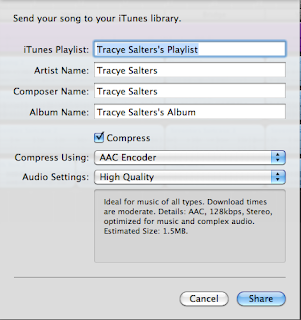 |
| Sending my completed song to the iTunes library. |
 |
| My funky song is now part of my iTunes library! |
PE4_GarageBand
My practical learning experience is with Garageband! I like to believe I am a creative a creative person, but music is not my thing! My first stop in this learning adventure: Lynda.com.
The tutorials at Lynda.com or more in depth than the tutorials provided by Garageband.
I wanted to improve my musical skills and prepare for the months ahead!


This lesson on using distortion and overdrive effects was way out of my frame of reference!
If I were in a band, this would be a great place for me to experiment!
BP8_LiveBinder
LiveBinders is your 3-ring binder for the Web!
LiveBinders: The Knowledge Sharing Place!
With LiveBinders, users are able to search the web, bookmark great finds and place them all in one location. This site is in the beta stage of development and is open to the public to use and experience. LiveBinders was a great find for all of my classes to use with upcoming reviews and semester exams. Images, text information and even videos can be placed in any LiveBinder you have created.
After completing the registration process, I was ready to create my first binder: Art Wonder! I set up three tabs that would represent my current classes at my high school, much like tabs in a traditional 3 ring binder.
The next step is placing content in the binder for each tab I have identified. I added LiveBinder to my toolbar and I was ready to search! I searched for content that my classes are currently learning in the classroom.
I added my menhdi Google search, a caricature artist website and a videoshare of the elements and principles of art to my Art I tab. Now my students can access their specific tab and review the information located inside. I have the option to make my binder available for public or private viewing.
Sharing binders is another great component of the LiveBinders concept. Various categories are listed for you to examine and explore. Since I am an art teacher, I wanted to take a look at the other art binders that were created. This is a wonderful way to expose students to any subject, time period or technique.
Depending upon the subject, you may have many tabs or a select few for your students to access. Students may even create their own binders for each class they have on their schedule. A personal learning environment is created when students are able to add their own content to their binder. With Livebinders, students don’t have to backtrack to locate bookmarks or try to remember an amazing site; they simply add it to their Livebinder.
LiveBinder will put a stop to endless searches on the Internet with sites I want to share with my students. I can place several sites under a tab and each student is able to go to the binder to access the information.
I believe LiveBinder can be a useful resource for students and parents. Students can use LiveBinder for more than one class and access the information at anytime. On the other hand, parents are able to access information and help their student keep assignments current.
LiveBinders are not just for education; they can be used in the corporate world for presentations or for personal projects like recipe books. I introduced Livebinders to my students on Friday, and I look forward to seeing how they will utilize this tool of the 21st century. If you are looking for an one stop resource, follow this link to LiveBinders!
Image Credits: LiveBinder, National Portrait Gallery, Google and HSArtMakers.
Image Credits: LiveBinder, National Portrait Gallery, Google and HSArtMakers.
Friday, December 10, 2010
BP10_TheMacLabExperiment Post
BP9_21StaffDevelopment Post
Looking for something different and creative to use in the classroom or next iMovie?
Follow this link and check out my comments on a fun Web 2.0 tool posted by Matthew P.!
 |
| Image from the site of Matthew P./21StaffDevelopment |
Sunday, December 5, 2010
PE3_iMovie
PE3_iMovie
I was able to try new techniques in my OneMinuteMovie like:
-transitions
-altering the speed of the video
-overlaying still images with words.
I plan to do more with the techniques that I learned in my intensive training!
This was a hard earned certificate of completion! It was hard to sit through things I already knew how to do, but learning the advanced techniques were worth it!
I was able to try new techniques in my OneMinuteMovie like:
-transitions
-altering the speed of the video
-overlaying still images with words.
I plan to do more with the techniques that I learned in my intensive training!
This was a hard earned certificate of completion! It was hard to sit through things I already knew how to do, but learning the advanced techniques were worth it!
PE2_iMovie
The advanced preferences tutorials were the most informative for me. I love working with iMovie and the simplicity it offers.
I eased up on the transitions, so I wouldn't look like like a amateur!
I will try challenging myself by employing more techniques for better movies. I thought I knew a lot about iMovie, but there is still more to learn!
I eased up on the transitions, so I wouldn't look like like a amateur!
I will try challenging myself by employing more techniques for better movies. I thought I knew a lot about iMovie, but there is still more to learn!
PE1_iMovie
Subscribe to:
Comments (Atom)

























